- 09 Oct 2024
- 2 Minutos para leer
- Colaboradores
- Impresión
- OscuroLigero
Monthly Billing
- Actualizado en 09 Oct 2024
- 2 Minutos para leer
- Colaboradores
- Impresión
- OscuroLigero
Before running monthly project billing, we need to ensure the following:
- All newly initiated subscription tasks from the past month are added and activated. (Subscription Initiation)
- Overages are defined for the newly created subscriptions. (Pricing)
- All manual tasks that need to be completed prior to billing are done, such as updating e-sign quantities, etc.
Run Project Billing
- Navigate to "Projects"
- Click on "Run Project Billing" in the Processes section
- Input the "Invoice Date" on the Run Project Billing screen
- Please note that the invoice date should always be the 1st of the month. For example, if we are billing for July, the invoice date would be 8/1; if we are billing for October, the invoice date should be 11/1; and so on.
- Click "PROCESS ALL"

Once the billing process is completed, you will see the following confirmation screen showing how many invoices were processed successfully, how many had errors, and how many had warnings. Warnings and errors could be due to various reasons. Please investigate each line item carefully.
Success! At this point, all the invoices are generated, and we can use the Power BI Acumatica Billing Dashboard to compare the current month's billing to the previous month's billing.
Remove invoices from hold
To be able to print or email the invoices, they should be removed from hold first.
- Navigate to "Receivables"
- Click on "Invoices and Memos" under the Transactions section
- Filter the records, as applicable
- Click on the three dots in the upper right corner and select "Remove Hold (All)"

Success! At this point, invoices can be emailed and printed.
Releasing Invoices
- Navigate to "Receivables"
- Click on "Release AR Documents" under the Processes section
- Click "Release All"

Email Invoices
- Navigate to "Receivables"
- Click on "Print Invoices and Memos" under the Processes section
- Select "Email" from the Action dropdown
- Filter the Date column to the invoice date used during this billing cycle.
- Check the "Show All" checkbox
- Click "Process All"


